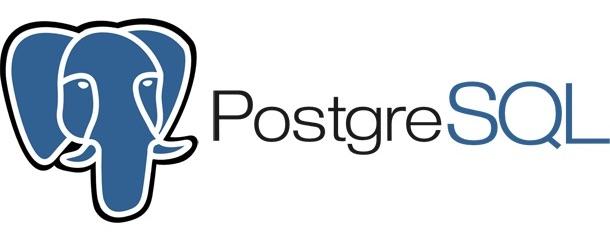-
安装
yum install https://download.postgresql.org/pub/repos/yum/9.6/redhat/rhel-7-x86_64/pgdg-centos96-9.6-3.noarch.rpm
yum install postgresql96 postgresql96-server postgresql96-contrib postgresql96-devel postgresql96-libs
yum install https://download.postgresql.org/pub/repos/yum/11/redhat/rhel-7.7-x86_64/pgdg-centos11-11-2.noarch.rpm
yum install postgresql11.x86_64 postgresql11-devel.x86_64 postgresql11-plpython.x86_64 postgresql11-server.x86_64 postgresql11-contrib.x86_64 postgresql11-libs.x86_64 postgresql11-llvmjit.x86_64 -
初始化
PostgreSQL数据库mkdir /data/pgsql
chown -R postgres:postgres /data/pgsql
su postgres
/usr/pgsql-11/bin/initdb -D /data/pgsql/data
vi /usr/lib/systemd/system/postgresql-11.service
Environment=PGDATA=/data/pgsql/data
systemctl daemon-reload
systemctl enable postgresql-11
systemctl start postgresql-11 -
配置默认
postgres用户及密码并创建新的用户和数据库cd data
su postgres
createuser gadfly
createdb gadfly_db
psql
psql (11.2)
Type "help" for help.
Postgres=#
postgres=# \password postgres
Enter new password:
Enter it again:
postgres=# CREATE EXTENSION adminpack;
CREATE EXTENSION
postgres=# alter user gadfly with encrypted password 'centos';
ALTER ROLE
postgres=# grant all privileges on database gadfly_db to gadfly;
GRANT
postgres=# \q
exit -
配置
PostgreSQL- 配置
PostgreSQL-MD5认证vi /data/pgsql/data/pg_hba.conf
"local" is for Unix domain socket connections only
local all all md5
IPv4 local connections:
host all all 192.168.1.0/24 md5
host all all 127.0.0.1/32 md5
IPv6 local connections:
host all all ::1/128 md5 - 配置
PostgreSQL-Configure TCP/IPvi /data/pgsql/data/postgresql.conf
[...]
listen_addresses = '*’
[...]
port = 5432
[...]
- 配置
-
安装
redis_fdw外部表插件git clone -b REL_10_STABLE https://github.com/pg-redis-fdw/redis_fdw.git
cd redis_fdw
export PATH=/usr/pgsql-9.6//bin:$PATH
make USE_PGXS=1
make USE_PGXS=1 install
su postgres
bash-4.2$ psql -U postgres -d postgres
postgres=# create extension redis_fdw;
CREATE EXTENSION
postgres=# CREATE SERVER redis_server
FOREIGN DATA WRAPPER redis_fdw
OPTIONS (address '127.0.0.1', port '6379');
CREATE SERVER
postgres=# CREATE USER MAPPING FOR PUBLIC
SERVER redis_server
OPTIONS (password '');
CREATE USER MAPPINGredis_fdw详细的用法介绍CREATE SERVER支持的option(指定地址和端口)address: The address or hostname of the Redis server. Default: 127.0.0.1
port: The port number on which the Redis server is listening. Default: 6379CREATE USER MAPPING支持的option(指定密码)password: The password to authenticate to the Redis server with. Default:
CREATE FOREIGN TABLE支持的option- 指定数据库ID
- 表类型(
hash,list,set,zset或scalar) key前缀key集合singleton_key指定KEY
database: The numeric ID of the Redis database to query. Default: 0
tabletype: can be 'hash', 'list', 'set' or 'zset' Default: none, meaning only look at scalar values.
tablekeyprefix: only get items whose names start with the prefix Default: none
tablekeyset: fetch item names from the named set Default: none
singleton_key: get all the values in the table from a single named object. Default: none, meaning don't just use a single object.
-
安装
www_fdw扩展git clone https://github.com/cyga/www_fdw.git
cd www_fdw
export USE_PGXS=1
make && make install -
安装
pgsql-http扩展$ git clone https://github.com/pramsey/pgsql-http.git
$ cd pgsql-http
$ export PATH=/usr/local/Cellar/postgresql/11.2/bin:$PATH
$ make USE_PGXS=1
$ make USE_PGXS=1 install
$ su postgres
bash-4.2$ psql -U postgres -d postgres
postgres=# create extension http; -
安装
mysql-fdw扩展git clone https://github.com/EnterpriseDB/mysql_fdw.git
cd mysql_fdw
$ export PATH=/usr/local/Cellar/postgresql/11.2/bin:$PATH
$ make USE_PGXS=1
$ make USE_PGXS=1 install
$ su postgres
bash-4.2$ psql -U postgres -d postgres
postgres=# create extension mysql_fdw;
目录